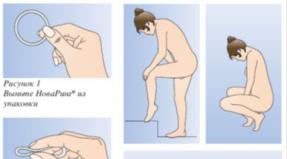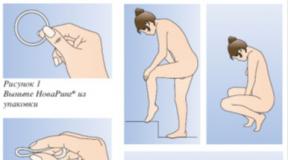Application for payment of an invoice sample. Instructions for filling out applications for payment of expenses in the ACC finance web program. Entry to the journal Requests for payment of expenses. Filling in the fields of the application for payment of expenses
1. Entering the journal Applications for payment of expenses.
In the main menu go to Execution - Budget execution - Expense execution - Applications for payment of expenses.
Initially, the application window opens like this:
2. Top Menu.
Consider the main buttons in the top menu:
Note: All buttons considered in this section work equally in any magazine in this program!!!
2.1 Button Refresh - serves to update, display and display records.
Notes: Button Refresh pressed each time a new directory is opened to display information.
2.2 Button Open- serves to open the selected document or line.
2.3 Button Create- serves to open a blank form of the created document.
2.4 Button Create with copy- serves to create with copying of a previously created document.
2.5 Button Reset filter- serves to clean previously filled filters.
Note: If you do not see some of your lines, documents, directories, press the button Reset filter and button Refresh after that, all data should appear.
2.6 Button Filter- used to show or hide additional filters.
Filters are used for sorting, displaying data according to the conditions specified in the filter.
2.7 Button Printing a Document payment default.
2.8 Button List printing- used to print a document in the form Registry.
Note: To print several documents in one Registry, you need to select them. The selection is made by pressing the space bar or putting a tick in front of the list. Printing in the form of a register can be done according to different templates:
A custom print template in the form of a registry is Printing a Universal List. But for printing in this form, you need to do Universal List Print Settings.
Note to paragraph 2.7 and 2.8: When printing a document, the data is not immediately output to the printer, but is opened in Excel. From there, you can already print or edit!
2.9 Button Customize list- serves to configure the displayed columns in the document journal.
After pressing the button Customize list a table appears where the displayed columns are visible on the right side of the table, the available columns are visible on the left side of the table. In order to display a column, it must be moved from the left side to the right side of the table using a single arrow. If you want to remove an unnecessary column, you need to move it from the right side to the left side of the table using a single arrow. To move columns, use the buttons - to move the column forward, - to move the column back.
After setting up the list, click OK columns on the right side will be reflected in the journal of documents. Picture below!

3. Working with filters.
After pressing the button Filter at the top of the magazine, filters are displayed by which you can sort documents as you wish. If we enter a date and do Refresh then he will give us documents on this interval that we set. This is necessary to simplify the search for documents, because if you do not set any of the filters, then it will give you documents for the entire period from the beginning of the year to today. You can also sort the document according to other criteria according to the Expenses Form, number, amount, etc. To clean the filter, press the button Reset filter After that, the filters will return to their original form. See drawing.

4. Create an application.
In the journal of the application for payment of expenses, click on the button Create .
A blank application form opens.
4.1 Title - the main data of the application (highlighted in red). This includes:
Document number (entered manually at the request of the operator)
Date of the document (the current date is entered automatically on the computer, you can change it to the desired one)
Note: the rest of the data is not filled in by default, it can be supplemented at the request of the operator.
See drawing.

4.2 Tab Payer (highlighted in red). This tab is filled with:

Organization accounts, where do we click the button Refresh . After that, the available accounts will be displayed, among which we select the account you need and press the button Choose. The account we need is entered in the form by filling in the required lines. Bookmark Payer is full!
4.3 Purpose of payment (highlighted in red). Here we type the basis of the application by hand in the keyboard. See drawing.

4.4 Bookmark Recipient (highlighted in red). This tab is filled with:
TIN (at the end of the field, press the button three dots). See drawing.

After pressing the three dots button, the magazine opens organizations, where do we click the button Filter and in the TIN field enter the desired value, do Refresh . Additionally, you can maintain a checkpoint field. The desired organization is highlighted, you need to select it.

After selecting an organization, the Recipient tab is filled in.
If the recipient's account field is not filled in, then this organization has many accounts.
Account (at the end of the field, press the button three dots). See drawing.

After pressing the three dots button, the magazine opens organization accounts, where do we click the button Refresh . After that, the accounts of the organization we have chosen will be displayed, among which we select the account you need and press the button Choose .
Bookmark recipient is full!
4.5. Bookmark Painting (highlighted in red). This tab is filled with:
Budget (the budget of the Republic of Tatarstan or the budget of the MHIF, depending on the base)
Expenses form (at the end of the field, press the button three dots). See drawing.

After pressing the three dots button, the magazine opens expense sheets, where do we click the button Refresh . See drawing.

To open the required expense forms, press the button at the beginning of the line.
Open until the desired expense form is displayed. Select the required form of expenses and press the button Choose. See drawing!


After clicking on the create button, a blank Mural form opens. Where fields are filled:
The amount (highlighted in red) is typed from the keyboard.
Note: If a comma and a penny are not put down, translate the keyboard layout into Russian.
Permission (at the end of the field, press the button three dots). See drawing.

After pressing the three dots button, the magazine opens Permissions/changes to open drugs for accounting of special means, where do we click the button Refresh . Select the desired resolution from the highlighted ones.
Type of obligation (highlighted in red) (at the end of the field, press the arrow button) and select Budget Commitment.
Commitment (at the end of the field, press the three dots button). See drawing.

After pressing the three dots button, the magazine opens budget obligations, where do we click the button Refresh . Next, select the required Budget Commitment from the displayed list. And all data is entered. The amount will need to be changed to the one you will pay. Now we save the entered data at the end of this page, press the button Apply And OK.
Note: Filling procedure Commitment type And Commitment performed only if the application has a Budget Commitment.
If we have a simple application without a Budget Commitment, we do the following action.
After we have collected Amount And Permission, press the button Budget(marked in red) . See picture.

After pressing the button, the log opens List of lines of the expenditure part of the budget, where do we click the button Reset filter And Refresh .
Among the lines of the expenditure part of the budget, select the desired one. Further, in the List, all data are affixed. Now we save the entered data at the end of this page, press the button Apply And OK. See drawing!

4.6 Other tab (highlighted in red). This tab is filled with:
Type of operation (value 1 is entered)
Order of payment (value 3 or 5 is entered) See picture!

4.7 Bookmark Responsible persons and check/card. Here, the Cash receipt checkbox is ticked and the required fields are filled in. See drawing.

4.8 Tab Payment ID. Here all required fields are filled in manually. That is, the Payment ID field is filled in with the lines below. If you type something in these lines, the data will be automatically added to the Payment ID field. To put down the BCC, you need to select the Type of classification (profitable) and you will have three more fields: Admin, KVD and KOSGU.
Admin - these are the first three digits of the CBC
KVD is the 14 digit middle of the CBC
KOSGU are the last three digits of the KBK.
See drawing!

The application has been completed. Doing Apply And OK.
After saving the application, right-click on this application and do Sign and right click again Register. After that, the status of the application becomes On sanctioning. This application can be further processed by the Curator.
If your application automatically becomes in the status Denied then in this case you need to call the curator and find out the reason for the refusal!
Document "Application for payment" is the main tool of the subsystem for managing applications for payments. This document allows you to register in the program the need to transfer cash or non-cash funds to suppliers, employees, tax authorities and other counterparties. In addition, the functionality of the document provides a procedure for agreeing and approving each registered application for payment.
Work with the document is carried out in the journal of applications for payments. The journal is accessed via main menu item "Requests for payments" "Journal of requests for payments", as well as through the items in the control panel of the desktops of the program.
Description of the form of the document "Application for payment"
The document form "Application for payment" contains characteristics (details) that reveal the purpose of the registered payment. At the top of the form there is a block of basic details that define the organization, CFD, type of funds and other mandatory characteristics of the application. The "Purpose of payment" tab contains a list of details that allow you to specify the amount and describe in detail the purpose of the payment. In addition, there are three tabs containing additional information about the planned payment: "Accompanying documents", "Payments" and "Application progress".
Document form "Application for payment"
Basic details
List of basic details:
- Payment term - the deadline by which the application must be paid;
- Transaction - a payment transaction that determines the type of settlements with the counterparty. The requisite is obligatory for filling;
- Article DDS - classifying the registered application for payment in accordance with the classifier of articles adopted in the organization. The requisite is obligatory for filling;
- Organization - the company in which the application is registered. When entering a new document, the attribute automatically takes on the value of the "Main organization" from the user's personal settings (indicated in the form of the element of the "Users" directory). The requisite is obligatory for filling;
- CFD - a structural unit of the company (department, subdivision, department) responsible for mutual settlements with the counterparty - the recipient of funds;
- Initiator - an individual who is the initiator of a transaction registered for payment. The requisite is an additional characteristic of the application and is used as a selection criterion in the logs and reports of the subsystem;
- Payment method - determines the priority method of payment for the application (cash or non-cash). When entering a new document, the attribute takes on the value "Non-cash";
- Comment - a line of arbitrary comment to the registered application for payment;
- Responsible - the user who registered the application document in the program. The attribute is filled in automatically and is not available for editing.
"Purpose of payment" tab
When registering a document on the "Purpose of payments" tab, you must fill in the following details:
- Counterparty - a legal or natural person who is the recipient of funds, is filled in from the "Counterparties" directory. The requisite is obligatory for filling;
- Agreement - an agreement with a counterparty, under which it is necessary to transfer funds;
- Amount of payment ;
- VAT rate ;
- VAT amountincluded in the payment amount;
- Currency of funds;
- Purpose of payment– payment purpose string that defines the subject of the transaction, i.e. for which you need to transfer money. Purpose of payment can be generated automatically;
- Foundation document number- the number of the document that is the basis for the application (for example, the number of the invoice for payment, the number of the invoice, etc.);
- Date of founding document- date of the document that is the basis for the application;
- A document base- a line of information that characterizes the primary document received from the counterparty and is the basis for the transfer of funds. If the basis for payment is an invoice for payment, the characteristics of the document are filled in manually. This attribute is automatically filled in when entering an application based on the supplier's document (invoice, certificate of completion and other primary documents registered in 1C: Accounting);
"Accompanying documents" tab
The "Accompanying Documents" tab contains a table field intended for attaching all necessary accompanying documents to the application for payment, for example, contracts, additional agreements, invoices for payment, certificates, specifications, etc. Attached documents must be electronic documents of any format. When recording an application, all documents specified on the tab are stored in the infobase, which ensures the safety of these documents and the possibility of quick access to them directly from the application form.
Application for payment: tab "Accompanying documents"

List of available props:
- Title of the document- the name of the attached document. When adding a document file, this field is automatically filled with the file name. If necessary, the user can change the specified value;
- Document type - the type of the attached document. This field is not editable and is filled in automatically when a file is selected;
Applications for payment of expenses.
The application for payment of expenses is the most used document of AWS PBS. The list of Applications is available through the menu Documentation è Applications for payment of expenses or after pressing the button.

A new request is created by clicking on the button.

"Application for payment of expenses" consists of header and five bookmarks: Main, painting, Payment IDs, For cash And Additionally.
Title.
The header contains: Number, Document date, Type of transaction And Base.
Document Number– is set automatically, but can be changed manually.
Document date– the current date is automatically set, you can select the date manually.
Type of transaction- is selected from the directory. This field is optional.
Base– most often entered manually, although the system has an editable reference book, in which you can enter templates for a quick set of bases. Entering bases in the directory is discussed in detail in the Section?.?.
Bookmark "Basic".

On the "Basic" tab, select Payer And Recipient.
In the field group Payer are selected: Name of institution(in the untitled field) and Check. The remaining fields are filled in automatically.
Directories from which this group is selected cannot be edited.
In Group Recipient you can select, or fill in manually, the fields: TIN, checkpoint, Name of institution(field without title), Check, BIC, Branch.
In field Branch, if necessary, the name of the branch of the bank is entered.
Bookmark "Painting".

On the Schedule tab, the list of budget schedule lines for which payments are made is filled in.
Before entering a new line, check if the fields are filled Budget And Expenses form. If necessary, fill them in with a choice from the directory.
A new line is started in a separate window after pressing the button.

In the "Request line for payment of expenses" window, fill in: Related Document, Permission, Line number, budget recipient, Subsidy code, spending obligation, Budget codes, Sum, Checkout symbol.
Related Document– used in applications created on the basis of a Budget or Monetary Commitment.
Selection from the directory is carried out after pressing the button.

In the window that opens, select the document class. Then the document itself is selected in the next window (the figure shows the "Budget commitments" window):

Permission- is selected from the directory for applications from an off-budget account, in the absence of a related document:

Line number- filled in automatically.
budget recipient And Budget codes– are filled in automatically after selecting the associated document or budget line.
The latter is selected by pressing the button ![]() .
.
This opens a window in which the lines of the previously selected expense form are displayed.

Subsidy code And spending obligation- if necessary, are selected from directories.
Sum- is entered manually or automatically taken from the linked document.
Checkout symbol- is selected from the directory when entering applications for cash receipt.
Note! To avoid the appearance of errors and warnings, when opening applications for receiving cash, start the list line only after filling in the “For cash” tab (the description of the tab is given below).
Tab “Payment IDs”
Payment identifiers are used for inter-budget and intra-budget settlements, for example, when paying taxes.

The tab contains the fields: , Budget classification code, OKATO MO code, Payment reason indicator, , Document number indicator, Document date indicator, Payment type indicator.
The status of the person who issued the document- is selected from the directory.
Budget classification code- opens an additional window of the same name for selecting codes:

All codes in this window are selected from directories.
Note! In the absence of any of the codes, you must contact the department of the Treasury serving you.
OKATO MO code- can be entered manually, but it would be more correct to enter it in the appropriate directory.
Payment reason indicator- selected from the directory.
Tax period indicator- is selected from the calendar, but at the same time, alphabetic codes can be manually entered instead of dates:
MS - Month.
KV - Quarter.
PL - Half a year.
GD - Year.
Document number indicator- is entered manually.
Document date indicator- selected from the calendar.
Payment type indicator- selected from the directory.
It is possible to enter Payment Identifier templates into a special directory and use them later. To do this, use the button.
This will open a window:

The principles of establishing a new template do not differ from replenishment of other directories.
Use the button to clear payment identifiers.
Bookmark "Cash".
The bookmark is used in applications for receiving cash.
The fields become available only after checking the box " For cash withdrawal».

The bookmark contains: Number, Series And Date check, Full name And passport data responsible for receiving cash.
Number- entered manually.
Series- entered manually.
date- selected from the calendar, or entered manually.
Full name- is selected from the directory. It is possible to enter additional data in the directory.
Passport data- automatically put down after choosing a full name.
"Advanced" tab.

Contains: Type of operation, Order of payment And VAT.
Type of operation- number and name of the type of banking operation. Selected from the directory.
Order of payment- code and description. Selected from the directory.
VAT- the amount of value added tax. Is being filled. if necessary, manually.
A legal entity is designated by a full or abbreviated name (both can be used at once), an individual entrepreneur by a status and a full name, privately practicing individual entrepreneurs need to additionally indicate the type of activity, and it is enough to name an individual in full (without declining). If the funds are transferred to the bank, then the information from field 13 is duplicated. Field 17 is the recipient's account number. 20-digit account number of the recipient of funds. Field 18 - type of operation. The cipher set by the Central Bank of the Russian Federation: for a payment order, it will always be 01. Field 19 is the payment term. The field remains empty. Field 20 - payment purpose. See paragraph 19 until the CBR specifies otherwise. Field 21 - payment queue. A number from 1 to 6 is indicated: the queue in accordance with Article 855 of the Civil Code of the Russian Federation. The most commonly used numbers are 3 (taxes, contributions, salaries) and 6 (payment for purchases and supplies). Field 22 - UIN code. A unique accrual identifier was introduced in 2014: 20 digits for a legal entity and 25 for an individual.
Payment order (form 0401060, form)
Payment order form Credit institutions may use various forms of non-cash payments. The most common forms of non-cash payments are:
- payment orders;
- checks;
- using a letter of credit;
- collection orders;
- electronic transfers.
The basis for the bank to make a cash payment in one form or another is the payer's order for the transfer of funds. The Bank, accepting a payment order for execution, undertakes to transfer from the funds held on the payer's account the amount of money indicated in the payment order to the recipient's account indicated in the same place in the payment order.
1 st. 863 of the Civil Code of the Russian Federation).
Payment order. step-by-step instructions for filling
Attention
Fill in and print the Payment order in the LS programs Trade and LS Bank download the form in Word, rtf download the form in Excel, xls download the form in Adobe Acrobat, pdf Classifier: OKATO, OKTMO Payment order is an order document of the account owner (payer) to the bank serving him to transfer a certain amount of money to the account of the recipient of funds opened in this or another bank. Payment orders can be in paper and electronic form (for example, in the client-bank system). Type of payment - Indicated "urgent", "telegraph", "mail", another value in the manner established by the bank, or the value is not indicated in cases established by the bank.
Payment order (download form 0401060)
N ZN-4-1 / - Information of the Federal Tax Service of Russia - Tax Guide. A practical guide to paying taxes. Recovery of arrears, penalties, fines - Typical situation: How to fill out a payment order for a fine on taxes and contributions (Publishing house Glavnaya Kniga, 2018) - Typical situation: How to fill out a payment order for penalties on taxes and contributions (Publishing house Glavnaya Kniga, 2018) - Typical situation: How to fill out a payment order for taxes and contributions (Glavnaya Kniga Publishing House, 2018) - Article: Changes in the rules for filling out payments for taxes and fees (Petrova N.A.) ("Simplified taxation system: accounting accounting and taxation", 2017, N 6) - Article: Tax "payments": fill in a new way ("Practical Accounting", 2017, N 5) - Article: Payment of tax by another person: execution of a payment document (Bogaty I.) ( “Practical Accounting.
Payment order: form
When sending a payment through a client bank, you must specify the encoded value accepted by the bank. Field 6 - amount in words. With a capital letter, the number of rubles is written in words (this word is not abbreviated), kopecks are written in numbers (the word "penny" is also without abbreviations). It is permissible not to indicate a penny if the amount is whole. Field 7 - amount.
Transferred money in numbers. Rubles must be separated from kopecks with the sign -. If there are no kopecks, = is put after rubles. There should not be any other characters in this field. The number must match the spelling in field 6, otherwise the payment will not be accepted.
Field 8 - payer. Legal entities must indicate the abbreviated name and address, individuals - full name and address of registration, engaged in private practice, in addition to these data, the type of activity, individual entrepreneur - full name, legal status and address should be noted in brackets. The name (name) is separated from the address by the symbol //. Field 9 - account number.
Payment order (form 0401060)
Info
Clause 1.13 (paragraph 1) of the Regulation of the Bank of Russia dated June 19, 2012 No 383-P "On the transfer of funds" establishes that the size of the payment order form should not exceed an A4 sheet, and the credit institution has the right to approve its size of the payment document, but within the limits of this requirement: 1.13. The form of the instruction on paper, specified in clauses 1.10 and 1.11 of these Regulations, must not exceed an A4 sheet.
If the form of the instruction specified in paragraph 1.11 of this Regulation consists of several sheets, each of the sheets is drawn up in the manner prescribed by the bank, taking into account the requirements provided for by this Regulation. The form of a payment order on paper is given in Appendix 2 to the Regulation of the Bank of Russia dated June 19, 2012.
The payment order is valid for submission to the bank within 10 calendar days from the date of its preparation. 5.6. If the payer is a bank, the transfer of funds to the bank account of the client - the recipient of funds can be carried out by the bank on the basis of a bank order drawn up by it. 5.7. The order on the transfer of funds without opening a bank account of the payer - an individual on paper must contain the details of the payer, the recipient of funds, banks, the amount of the transfer, the purpose of the payment, and other information established by the credit institution or the recipient of funds as agreed with a bank.
An order to transfer funds without opening a bank account of the payer - an individual can be drawn up in the form of an application.
No 383-P and a standard template for a payment order form (form 0401060) looks like this: Appendix 2 to the Regulation of the Bank of Russia "On the rules for transferring funds" dated June 19, 2012 N 383-P Payment order form. In addition, clause 1.13 (paragraph 2) of the Regulation of the Bank of Russia dated June 19, 2012 No 383-P determines who sets the number of copies of instructions on paper that are necessary for the transfer of funds: The number of copies of instructions on paper is set by the bank.
(clause 1.13, paragraph 2 of Regulation 383-P) I did not find the requirements for the reverse side of the payment order in the new Regulation of the Bank of Russia, but banks do not cancel the old requirement - for ease of use, the reverse side of the payment order must remain clean.
Form 0401060 application for payment of expenses hard copy sample
Depends on field 108. If 0 in field 108, 0 is also written in this cell. Field 110 is the type of payment. The rules for filling this field changed in 2015. This cell does not need to be filled in, since the BCC is indicated in field 104 (its digits 14-17 just reflect the subtypes of budget revenues).
Additional nuances Usually, a payment order must be drawn up in 4 copies:
- The 1st is used when debiting at the payer's bank and gets into bank daily documents;
- 2nd serves for crediting funds to the recipient's account in his bank, is stored in the documents of the day of the recipient's bank;
- 3rd confirms the bank transaction, attached to the account statement of the recipient (in his bank);
- The 4th one with the stamp of the bank is returned to the payer as confirmation of acceptance of the payment order for execution.
NOTE! The bank will accept the payment even if there is not enough money on the payer's account.
Regulation No. 383-P dated 06/19/2012 contains the requirements for a payment order printed on paper:
- the payment form should not be more than an A4 sheet;
- the number of copies is set by the bank (as a rule, it is at least three copies, one of which remains with the payer, the second copy is presented to the bank, and the third copy is transferred to the beneficiary's bank);
- on the first copy of the payment order, the payer is obliged to sign and seal the authorized person;
- at the time of acceptance for execution of the order, the bank checks the presence and compliance of the signature on the payment order with the bank card with sample signatures in the bank.
The printed payment order cannot contain corrections and have any erasures. The bank controls the integrity of the payment.
Text of the document as of July 2016
The document is no longer valid
As part of the implementation of measures to implement the information system of the Main Financial Department of the Irkutsk Region (hereinafter referred to as the Department), I order:
1. Recognize as invalid the order N 341 dated 01.11.2004 of the State Pharmacopoeia of the Region.
2. Establish that the payment document for spending funds from the personal accounts of the recipients of the regional budget funds is an application for payment of expenses.
3. Approve the following documents:
3.1. Application form for payment of expenses of the regional budget (Appendix 1).
3.2. General rules for filling in the fields of the application for payment of expenses (Appendix 2).
4. Department of Treasury Budget Execution (Militsyna A.A.):
4.1. Accept applications for payment of expenses only if there is an electronic copy of the document in the information system and a barcode (APS-print) on the first copy of the hard copy.
4.2. Bring this order to the territorial divisions of the Office, the main managers, managers and recipients of budgetary funds.
5. Department of Information Technology (Venetsky A.S.) to organize:
5.1. Installation of the program "Workstation "Budget Recipient" and a virtual barcode printer (APS-printing) for recipients of budgetary funds who have ensured the technical readiness of their computers.
5.2. Installation and operation of the "Budget Recipient" workstation in the computer room of the Treasury Budget Execution Department for recipients of budget funds who have problems with their own computers.
6. To impose control over the execution of this order on the Deputy Head of the Office - Head of the Department of Treasury Budget Execution and Informatization Zezulya A.F.
And about. Head of Department V.I. PASHKOV
Annex 1
┌───────┐ (62) (71) │ (2) │ ────────────────────────────── ─────────────── └────────┘ Act. to the payment bank. Written off from boards. (1) (4) (5) ┌─────────┐ Application for payment of expenses N (3) ───────── ────────────── │ (101) │ Date Type of payment └──────────┘ Amount │ in words │ (6) │ ────────────┴─────┬────── ───────┬────────┬───────────────────────────────── TIN (60) │ KPP (102) │ Amount │ (7) ───────────────────────────────────┤ │ (8) ├────────┼───────────────────────────────── │Ch. N │ (9) Payer │ │ ──────────────────────────────┼─────────────────┤ ) │BIC │ (11) ├────────┤ │Ch. N │ (12) Payer bank │ │ ──────────────────────────────────────────── ────────────────────────────────── (13) │NIC │ (14) ┤ │Ch. N │ (15) Beneficiary's bank │ │ (61) │ checkpoint (103) │Ch. N │ (17) ────────┬────────────────────────── │View op. │ (18) │Term of payments. │ (19) ├────────┤ ├───────────┤ │ Naz. sq.│ (20) │Ocher. payment │ (21) ├────────┤ ├────────────┤ Recipient │Code │ (22) │Res. field │ (23) ───┴───┬───────┴────┬───────── (104) │ (105) │ (106) │ (107) │ (108) │ (109 ) │ (110) ───────┴───────────────────────── (24)
Purpose of payment ────────────────────────── Signatures Bank notes (44) (45) ────────────────── ───────── M.P. (43)
Appendix 2
GENERAL RULES
FILLING IN THE APPLICATION FIELDS FOR PAYMENT OF EXPENSES
| Number | Name | Meaning |
| 1 | 2 | 3 |
| 1 | Application for payment of expenses | Title of the document |
| 2 | This field is not filled | |
| 3 | N | The number of the application for payment of expenses is indicated |
| 4 | date | The date the application for payment of expenses was made. The day, month, year are indicated in digits (in the format DD.MM.YYYY) |
| 5 | Payment type | For electronic settlements, this field shall be entered "electronically" in accordance with the regulations of the Bank of Russia governing electronic settlements |
| 6 | Suma in cuirsive | From the beginning of the line with a capital letter, the amount of the payment is indicated in words in rubles, while the word "ruble" ("rubles", "ruble") is not reduced, kopecks are indicated in numbers, the word "penny" ("penny", "kopecks") is also not shrinking |
| 7 | Sum | The payment amount is indicated in figures, rubles are separated from kopecks by a dash "-" |
| 8 | Payer | The name of the recipient of budgetary funds is indicated |
| 9 | sch. N | The number of the personal account of the recipient of budgetary funds, opened with the Main Financial Department of the Irkutsk Region, is indicated |
| 10 | Payer's bank | This field is not filled |
| 11 | BIC | Bank identification code BIC of the payer's bank. This field is not filled |
| 12 | sch. N | Account number of the payer's bank. This field is not filled |
| 13 | payee's bank | The name and location of the credit institution, branch of the credit institution or institution of the Bank of Russia whose BIC is indicated in the "BIC" field of the beneficiary's bank |
| 14 | BIC | Bank Identification Code (BIC) of the beneficiary's bank. The BIC of a credit institution, a branch of a credit institution or an institution of the Bank of Russia is indicated in accordance with the "BIC RF Directory" |
| 15 | sch. N | The beneficiary's bank account number. The number of the correspondent account (sub-account) opened by the credit institution, the branch of the credit institution in the institution of the Bank of Russia is affixed |
| 16 | Recipient | The name of the recipient of funds is indicated. In addition, the customer's personal account number, name and location (abbreviated) of the servicing credit institution, branch of the credit institution are indicated if the customer's payment is made through a correspondent account opened with another credit institution, another branch of the credit institution, an account of a settlement participant, an account of interbranch settlements, affixed in the "Ac. N" field of the recipient |
| 17 | sch. N | Beneficiary's account number. The number of the recipient's personal account with a credit institution, a branch of a credit institution, formed in accordance with the accounting rules in the Bank of Russia or the accounting rules in credit institutions located on the territory of the Russian Federation, is affixed |
| 18 | Type of op. | Type of operation. The code is affixed: 01 - payment order; 03 - cash document (application for cash receipt); 09 - memorial order (internal transfer between personal accounts within the same settlement account of the Main Financial Department) |
| 19 | Payment term. | Payment term. This field is not filled |
| 20 | Naz. sq. | Purpose of payment code. This field is not filled |
| 21 | Ocher. boards. | Order of payment. The order of payment is affixed in accordance with the legislation, regulations of the Bank of Russia, regulations of the Main Financial Department of the Irkutsk Region |
| 22 | Code | This field is not filled |
| 23 | Res. field | Reserve field. This field is not filled |
| 24 | Purpose of payment | The full budget classification is indicated (KVSR-KFSR-KTsSR-KVR-IES-DpFK-DopEK-DopKR). The purpose of the payment, the name of the payment, the goods, work performed, services rendered, the numbers and dates of supporting documents, contracts, the tax is allocated at the end of the purpose of the payment, or (in the case of payment for purchased goods or services rendered) a reference is made to the fact that the tax is not paid, other necessary information may also be indicated. In case of receipt of cash on a check, the details of the check (date, series, number), last name, first name and patronymic of the employee authorized to receive cash in a bank institution, as well as the direction of use of cash are indicated. In the electronic version of the application for payment of expenses, budget classification codes are entered in specially designated fields |
| 43 | M.P. | Place for printing the recipient of budgetary funds. A stamp of the recipient of budgetary funds is affixed as stated in the card with sample signatures and stamps |
| 44 | Payer's signatures | Signatures (signature) of persons of the recipient of budgetary funds who have the right to sign on settlement documents are affixed, according to those stated in the card with sample signatures and seal imprints |
| 45 | Bank marks | Marks of the department of treasury execution of the budget of the SFU of the Irkutsk region. The stamps of the department of the treasury execution of the budget of the SFU of the Irkutsk region are affixed: "Date", "Checked", "Conducted", "Check issued", "Refused" (the reason for the refusal is indicated) |
| 62 | Act. to the payment bank. | Received by the department of treasury execution of the budget of the SFU of the Irkutsk region. The date of receipt by the Department of Treasury Execution of the SFU budget is indicated |
| 60 | TIN | TIN of the recipient of budgetary funds. The TIN of the recipient of budgetary funds is indicated |
| 61 | TIN | TIN of the recipient of funds. The TIN of the recipient of funds is indicated |
| 101 - 110 | The fields are filled in when paying taxes, fees and other obligatory payments. The fields indicate information established by the Ministry of the Russian Federation for taxes and fees, the Ministry of Finance of the Russian Federation and the State Customs Committee of the Russian Federation | |
| Notes: | 1. When generating electronic documents in the ACC-Finance system, it is prohibited to use the symbols "*", "number", "E1", "e1". Symbol number" must be replaced with "N", symbol "E1", "e1" must be replaced with "E", "e". 3. When printing an application for payment of expenses from the "Budget Recipient" AWS, the budget classification codes are entered in the payment purpose automatically | |
Read also...
- I want to share my story of Bartholin's gland disease
- Hormonal ring NovaRing: clear instructions for use Is it possible to insert novaring without interruption
- BAA "Time Factor" when planning pregnancy: reviews, instructions for use and composition
- Possible consequences of using an intrauterine device for contraception