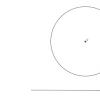Accounting info. Separate VAT accounting. Document “Distribution of VAT How to generate VAT in 1s
Value added tax (hereinafter referred to as VAT, tax) is one of the key taxes in the tax system of the Russian Federation. Hence the increased attention of regulatory authorities to accrual, timely payment and transfer to the budget. In the near future, it is planned to increase its rate from the current 18% to 20%. Tax authorities online monitor mutual settlements between tax counterparties and, if there are discrepancies, send requests to taxpayers. It is needless to note that such requests raise additional questions and attention of company management to the accounting service. Below we will provide step-by-step instructions on how to fill out your VAT return correctly and submit it on time, without the need to prepare an adjustment return.
Invoices
The key to success when preparing VAT reporting is the correct preparation of invoices, both issued and received from suppliers, as well as their timely and correct reflection in the 1C system.
Let’s assume that in July of this year we purchased 500 pieces of Rainbow paint from Vodnik LLC at a price of 200 rubles. VAT on this transaction amounted to 18,000.0 rubles. The supplier issued the invoice on time.
Fig.1
At the bottom of the document we reflect receipt of the invoice on the same date.
It is important (!) to remember that in order to submit VAT for reimbursement, it is necessary to fulfill the conditions established by Article 172 of the Tax Code of the Russian Federation (Part Two), which provides for the mandatory acceptance for accounting of purchased goods (works, services). Otherwise, the tax authorities have the right to refuse refund of “input” VAT.

Fig.2
Book of purchases and sales
Before generating a VAT return, we need to make sure that our transactions are reflected in the Purchase Book and Sales Book. Both of these documents are located in the “Reports” – “VAT” section.

Fig.3
Having set the period to the 3rd quarter of 2018, click the “Generate” button.

Fig.4
The purchase book reflects the transaction for the purchase of goods, VAT is reflected in the amount of 118.0 thousand rubles.
We create a Sales Book in the same way.

Fig.5
VAT on sales in the amount of 20,593.22 rubles is also reflected in the sales book.
In addition, it is necessary to conduct an express check of accounting, which allows you to quickly track the presence of incorrect transactions in the system that prevent the correct completion of the VAT return.
This operation is available in the menu “Reports” – “Accounting Analysis” – “Express Check”.

Fig.6
Set the period and click “Run check”.

Fig.7
Since the program did not detect any errors, we can safely proceed to generating a declaration.
Tax return
Go to the menu “Reports” – “Regulated reports”.

Fig.8
In the window that opens, click on the “Create” button and select “VAT Declaration” from the presented list of reports.

Fig.9
We set the period of interest to us – the 3rd quarter of 2018, and click the “Create” button.

Fig.10
A standard window of the established declaration form appears, in which we click the “Fill out” button.

Fig.11
The declaration consists of a title page and 12 sections. Let's take a closer look at each of them.
It is formed based on the initial data entered into the system. This is the name of the organization sending the declaration, OKVED, the reporting period and the code of the tax authority to which the declaration is submitted.

Fig.12
Section 1 declaration is called “The amount of tax payable to the budget (reimbursement from the budget) according to the taxpayer.”

Fig. 13.
OKTMO is automatically installed in the top line, as well as the current budget tax classification code. The result of our activities in the 3rd quarter of 2018 was the payment of VAT to the budget in the amount of 2,593 rubles (20,593 - 18,000.0).
Filled out by tax agents submitting a declaration for another person. Since we do not have Contracts (or Agreements with counterparties under which we act as tax agents for VAT), we do not fill out this section.

Fig.14
Dedicated to taxable transactions. It reflected the tax base for the tax, as well as the amount of VAT accrued on sales payable to the budget (20,593 rubles).

Fig.15
The lower part of this section defines the total amount payable to the budget, as well as the amount of tax presented by the taxpayer for deduction from the budget.

Fig.16
And also the final result of the company’s VAT activities, in our example – payment to the budget of an amount of 2,593 rubles.

Fig.17
Section 7 is filled in if there are transactions provided for in Article 149 of the Tax Code of the Russian Federation (Part Two) and contains information on goods (work, services) that are not taxed.
Sections 8 and 9 reflect information from the purchase and sales ledger, respectively.

Fig.18

Fig.19
Sections 10 and 11 reflect information on invoices issued and received as part of the implementation of commission agreements and agency agreements in the interests of another person.
Section 12 filled out in the cases provided for in paragraph 5 of Article 173 of the Tax Code of the Russian Federation (Part Two).
After visual inspection of the document, it is necessary to check the control ratios of the document, which is done automatically by clicking the “Check” – “Check control ratios” button.

Fig.20
The program found no errors.
However, with a large number of operations, errors are inevitable, so it is necessary to remember the basic control relationships when generating declarations. Thus, lines 040 and 050 of Section 1 must correspond to lines 200 and 210 of Section 3, respectively. In turn, Section 3 is formed from the book of purchases and sales (sections 8 and 9 of the declaration).

Fig.21
The program will generate a file, which is subsequently loaded into the electronic reporting program and sent to the regulatory authority.
The declaration can also be sent from 1C using the “Send” button.

Fig.22
To do this, the 1C-Reporting program must be connected to your system.
Important! After submitting the declaration, tax authorities, if questions arise regarding it, have the right to request appropriate explanations to the declaration, which, since the beginning of 2017, the taxpayer has provided only in electronic form.
There are often cases when, after submitting reports, there is a need to clarify them. For example, an invoice for the sale of goods was discovered that was not completed in the system on time. Let’s assume that during the period under review we also sold 10 Philips TVs at a price of 40.0 thousand rubles, VAT amounted to 61,016.95 rubles.

Fig.23
A corresponding line appeared in the sales book.


Fig.25
Section 1 reflects the changes. If in the initial declaration we reflected the amount of VAT payable to the budget in the amount of 2,593 rubles, then in the updated declaration we increase the amount of VAT to 63,610.0 rubles.

Fig.26
The changes also affected section 3.

Fig.27

Fig.28
Section 9 has been supplemented with a line reflecting the sale of televisions in the amount of VAT of 61.0 thousand rubles.

Fig.29
Clarifications to the declaration are made in accordance with the requirements of Article 81 of the Tax Code of the Russian Federation (Part One). It is important to remember that when, according to an updated declaration, the amount of tax calculated for payment to the budget has increased compared to the initial declaration, it is necessary to take all measures to timely transfer the tax to the budget, thereby reducing the risk of imposing a tax penalty.
In this article we will tell you how an accountant can prepare VAT reports, taking into account all changes in legislation.
Preparation and submission of VAT returns
The new VAT return includes information from the purchase and sales books in full. The Federal Tax Service of Russia, as part of internal desk control, will conduct a total automatic reconciliation of data from the purchase and sales books of all taxpayers. For each data discrepancy, taxpayers are sent a request for clarification. The taxpayer is obliged to confirm receipt of the request from the Federal Tax Service of Russia within six days. You cannot ignore the request, because the Federal Tax Service may seize the current account if it does not receive confirmation of its receipt. The taxpayer is obliged to understand the reasons for the discrepancy, make corrections to the tax and primary documents and submit updated information to the Federal Tax Service of Russia.
From 01/01/2015 in accordance with clause 5.1 of Art. 174 of the Tax Code of the Russian Federation as amended. of Law of July 21, 2014 No. 238-FZ, the declaration includes:
- information from the purchase book and sales book for VAT taxpayers (tax agents)
- information specified in the log of received and issued invoices for taxpayers (tax agents) who are:
- commission agents (agents) acting on their own behalf;
- forwarders who define income as the amount of remuneration;
- developers
- information specified in the issued invoices for the persons specified in clause 5 of Art. 173:
- VAT evaders;
- persons exempt from performing taxpayer duties;
- taxpayers when shipping goods (works, services), the sale of which is not subject to VAT
From 01/01/2015 the VAT declaration in accordance with clause 5 of Art. 174 of the Tax Code of the Russian Federation (as amended by Federal Law No. 134-FZ dated June 28, 2013) are submitted only in electronic form via TCS through an EDF operator:
- VAT taxpayers (including tax agents);
- persons specified in paragraph 5 of Art. 173 Tax Code of the Russian Federation;
- tax agents - non-payers of VAT (or exempt from the duties of a taxpayer) when issuing and (or) receiving invoices:
- when carrying out activities on the basis of commission agreements, agency agreements (on behalf of the commission agent, agent);
- when executing contracts for transport expeditions, if remuneration is taken into account as part of income;
- when performing the functions of a developer (clause 5 of Article 174 of the Tax Code of the Russian Federation as amended by Federal Law No. 238-FZ of July 21, 2014).
The declaration can be submitted in electronic form or on paper by tax agents who do not pay VAT (or are exempt from the duties of a taxpayer).
The new VAT return form includes 12 sections (Order of the Federal Tax Service of Russia dated October 29, 2014 No. ММВ-7-3/558@):
- Traditional sections 1 - 7, in which indicators of amounts associated with settlements for payment for goods (works, services) are excluded and indicators for transfer pricing are added.
- New sections, which consist of:
- Section 8 “Information from the purchase book” and Appendix 1 to section 8 “Information from additional sheets of the purchase book”
- Section 9 “Information from the sales book” and Appendix 1 to Section 9 “Information from additional sheets of the sales book”
- Section 10 “Information from the log of issued invoices”
- Section 11 “Information from the log of received invoices”
- Section 12 “Information from invoices issued by persons specified in clause 5 of Art. 173 Tax Code of the Russian Federation"
New tax control model for VAT
The business process of interaction between tax authorities and taxpayers within the framework of control activities is completely changing. In fact, the reporting now includes data that was previously requested individually under counter-inspection procedures. The Federal Tax Service refuses counter-inspections for VAT, starting from the reporting periods for 2015 (previous periods are administered (checked) as before). The process of desk control of declarations is fully automated.
ASK NDS-2- these are automated cross-check tools that implement the functions of desk tax audit of VAT tax returns based on information from purchase books, sales books and logs of issued and received invoices
All VAT reporting will be aggregated in the central database of the Federal Tax Service, after which it will undergo several stages of control:
Stage 1 - format-logical control. If errors are detected, the machine will issue a notification;
Stage 2 - joining of purchase and sales books. Buyers' declarations will be correlated with sellers' declarations. The machine will process the relationships for each operation.
Stage 3 - sending a request to the taxpayer to provide explanations for discrepancies in electronic form.
Working with VAT returns in 1C:Enterprise 8 includes several positions, namely:
Step 0. Keeping records using 1C:Enterprise;
Step 1. Checking the information base data;
Step 2. Formation of a VAT return according to the information base;
Step 3. Submitting a VAT return to the tax authority via communication channels;
Step 4. Fulfilling the Federal Tax Service’s requirements for providing explanations to the tax return, namely, formal confirmation of receipt of the request or a substantive response.
Let's look at each step separately.
Step 0. Keeping records using 1C:Enterprise
If you keep records in the program correctly, then no additional actions are required to prepare a new declaration. 1C: Accounting 8 ensures correct accounting in strict accordance with current legislation (the norms of Chapter 21 of the Tax Code of the Russian Federation). The VAT accounting subsystem in 1C: Accounting 8 implements the following functions:
- Automation of filling out the purchase book and sales book;
- For VAT accounting purposes, separate accounting is carried out for transactions subject to VAT and those not subject to taxation in accordance with Art. 149 Tax Code of the Russian Federation;
- Complex economic situations are monitored in accounting for VAT during sales using a 0% VAT rate, during construction using an economic method, as well as when an organization performs the duties of a tax agent;
- Amounts of VAT on indirect costs in accordance with Art. 170 of the Tax Code of the Russian Federation can be distributed among sales transactions subject to VAT and exempt from VAT;
- The VAT accounting assistant controls the procedure for performing routine operations;
- If accounting is maintained using standard means, reporting is generated automatically based on the information base.
Step 1. Checking infobase data
1C:Enterprise 8 implements a number of services that help avoid accounting errors and increase the reliability of accounting data:
- The 1C-EDO service reduces the risk of discrepancies in the credentials of the parties to the transaction
- exchange of electronic documents is a guarantee of the identity of documents between the seller and the buyer
- The 1C: Counterparty service increases data reliability and eliminates input errors
- filling in the details of counterparties according to TIN;
- checking the details of the counterparty;
- Saving the history of checkpoints of the organization and contractors in the program
- Automatic reconciliation of invoice data with counterparties
On August 6, 2014, a web service for checking the TIN/KPP of counterparties was launched on the Federal Tax Service website - http://npchk.nalog.ru/. The Federal Tax Service web service is currently operating in test mode. On August 7, 2014, the 1C:Accounting 8 update was released with support for checking counterparties in the “Counterparties” directory
The check is carried out:
- In the VAT return - by TIN, KPP and date
- In the “Counterparties” directory - by TIN and KPP
- In reports - by tax identification number, checkpoint and date
- Book of purchases
- Sales book
- Invoice journal
- In the documents - by TIN, checkpoint and date
- Sales of goods and services
- Receipt of goods and services
- Invoices
- Advance report
- Provision of production services
- Supplier invoice
The result of the check can be positive when the counterparty is registered in the Federal Tax Service database as active, or negative when:
- Activities ceased
- Changed checkpoint
- The checkpoint does not correspond to the data of the Federal Tax Service database
- The counterparty is not in the Federal Tax Service database
For all counterparties, a routine task is triggered once a week, which updates the result of the check:
Automatic reconciliation of invoice data:
In "1C: Accounting 8" in the VAT accounting subsystem in release 3.0.39.53, three new reports appeared for reconciling invoices with counterparties in automatic mode:
- Register of invoices issued (Sales - VAT reports)
- Register of invoices received (Purchases - VAT reports)
- Reconciliation of invoices with the supplier (Purchases - VAT reports)
The register of issued invoices is downloaded into an XML file, which is transferred to the buyer. Data from the buyer's infobase is checked against data from the XML file received from the supplier. The reconciliation results are displayed in the Reconciliation of invoices with supplier report. There are 4 possible results of reconciliation:
- the data matches;
- an invoice with such numbers and dates is not in the organization’s database;
- the counterparty does not have an invoice with such numbers and dates;
- The data differ in amounts.
The seller creates a register of invoices issued with selection by buyer, uploads it to .xml and sends it to the buyer by mail.
The buyer uploads registers of received invoices into the program. If the supplier register for the reporting period was previously downloaded, the data will be replaced with the latest ones. Based on the downloaded registers of issued invoices and information base data, you can generate a report with comparison results by counterparty.
Step 2. Generating a VAT return based on information base data
The regulated reporting module in PP 1C provides automatic generation of a declaration.
For each line of the purchase ledger, i.e. for each registered invoice - 2 sheets of form
To generate a VAT return for an organization that has separate divisions, it is recommended to reflect accounting data for the parent organization and for separate divisions in one information base (or use RIBs)
- Keeping records in one information base will also allow you to automate the generation of a response to the request of the tax authority to clarify the information presented in the declaration
- Users who have separate units are recommended to keep records and submit reports in the following programs:
- "1C: Accounting 8 CORP",
- "1C:Manufacturing Enterprise Management 8",
- "1C: Integrated Automation 8";
- "1C:ERP Enterprise Management 2.0";
- "1C: Holding Management 8".
When maintaining records in different information bases, it is planned to implement a tool for “gluing” VAT declarations for the parent organization and for separate divisions into one and sending a consolidated declaration from 1C-Reporting.
Step 3. Submitting a VAT return to the tax authority via communication channels
To send the finished declaration to the Federal Tax Service, as well as to monitor the status of the report, the 1C-Reporting service, built into 1C:Enterprise 8, is used. The service sends a declaration to the Federal Tax Service via telecommunication channels directly from the accounting program.
Monitoring can also be carried out in the Personal Account of a 1C-Reporting subscriber on the portal http://lk.1c-report.ru, as well as through a mobile application (iOS, Android).
If the Federal Tax Service has identified a discrepancy and sent a request for clarification, this request will be accepted into the program (module 1C-Reporting). A confirmation will be generated and sent to the Federal Tax Service automatically. The risk of blocking current accounts is removed. If the Federal Tax Service has sent a request, but no one is working with the 1C program at this moment, then the request from the Federal Tax Service can be seen in the subscriber’s Personal Account in a browser or in a mobile application. This is a signal that you need to launch 1C and process the request.
Step 4. Working out the requirements of the Federal Tax Service for the provision of explanations to the tax return
If the tax authority identifies an error in the tax return (calculation) and (or) a contradiction between the information in the submitted documents, or a discrepancy between the information provided by the taxpayer and the information contained in the documents available to the tax authority and received by it during tax control, this is reported the taxpayer with the requirement to provide the necessary explanations within five days or make appropriate corrections within the prescribed period (Clause 3 of Article 88 of the Tax Code of the Russian Federation).
Clarification of information in the declaration (project of the Federal Tax Service of Russia)
A response to the requirement is generated if the explanations do not affect the indicators of lines 040, 050 of section 1 of the declaration (probably also lines 060 of section 2):
- Sections 1 - 7 provide text messages
- for sections 8 - 12, a table is presented for each section; if there are no errors in the declaration and the information provided corresponds to the documents, then table 1 is filled out; If there are errors in the declaration, but the documents do not contain errors, then Table 2 is filled out.
If the mistakes made affect the indicators of lines 040, 050 of section 1 of the declaration, then an updated declaration is submitted. If the taxpayer independently discovers errors in the declaration, then, regardless of whether these errors affect the indicators of lines 040, 050 of section 1 of the declaration, an updated declaration is submitted.
Providing VAT returns and interacting with regulatory authorities
In May 2015, it is planned to supplement the functionality of 1C programs with a tool for automatically analyzing the requirements of the Federal Tax Service for the provision of explanations. It is planned that the program will show the user which specific sales and receipt documents (sheets and lines of the declaration) have discrepancies. You will need to pick up the original documents and check whether the document details are entered correctly into the information database, then either make corrections to the reporting and submit clarifications, or send a response to the Federal Tax Service confirming the previous data from the declaration. A response to the Federal Tax Service’s request and, if necessary, an updated declaration can be prepared and sent directly from the 1C program.
Darina Morozova, 1C:Enterprise service specialist
In 1C 8.3 configurations there are several ways to generate a VAT return:
- From the general list of regulated reports (workplace “1C-regulated reporting”)
- From the VAT Accounting Assistant
- From the directory ""
- From the document “Regulated Reports”
Reporting from 1C
The general list of regulated reports is called up from the “Reports” section, subsection “Regulated reports” (Fig. 1).
This option is convenient because it contains all the regulated reports generated by the user at once (Fig. 2), including various options. In addition, various services are connected here for sending, monitoring and reconciliation with tax authorities.

The second, no less convenient option for generating a VAT return is using (Fig. 3).

The assistant panel sequentially lists all the actions that must be performed before generating a declaration (Fig. 4), and also indicates their status. The operation that needs to be performed at the current moment is marked with an arrow.
In our example, this is the “ ” item. Bright font indicates operations that do not require correction; pale font indicates possible errors. The declaration itself is shown in the last paragraph.

Get 267 video lessons on 1C for free:
All forms of regulated reports are stored in the 1C database in a special directory - “Regulated Reports” (Fig. 5). This is where the latest printed versions will be recorded after installing the new release.
From this dashboard you can get detailed information about each report, including legislative changes. You can get to this window from the general list of directories (the “All functions” button). You can create a declaration by clicking the “New” button by highlighting the desired line with the cursor.

If the reference book “Regulated Reports” contains current printed forms of reports, then the reports themselves with data are stored in the document of the same name (Fig. 6). You can get to the document from the general list of documents by clicking the “All functions” button. From this panel you can open a declaration without a start form. Here you can see the unloading log.

Checking VAT accounting in the database
VAT is a complex tax; for its correct calculation, special capabilities are provided in 1C configurations. The VAT accounting assistant has already been mentioned above. In addition to it, it is worth using the processing “ ” and “Analysis of VAT accounting” (Fig. 7).

The express check contains sections on VAT accounting with a list of errors and tips for correcting them (Fig. 8).

The “VAT Accounting Analysis” processing checks the correctness of filling out the purchase book, sales book and VAT declaration after all regulatory VAT operations have been carried out (Fig. 9).
How to generate a VAT return in the 1C 8.3 Accounting program?
In 1C 8.3 configurations there are several ways to generate a VAT return:
- From the general list of regulated reports (workplace “1C-regulated reporting”)
- From the VAT Accounting Assistant
- From the reference book “Regulated reports”
- From the document “Regulated Reports”
Reporting from 1C
The general list of regulated reports is called up from the “Reports” section, subsection “Regulated reports” (Fig. 1).
This option is convenient because it contains all the regulated reports generated by the user at once (Fig. 2), including various options. In addition, various services are connected here for sending, monitoring and reconciliation with tax authorities.

The second, no less convenient option for generating a VAT return is to use the VAT accounting assistant (Fig. 3).

The assistant panel sequentially lists all the actions that must be performed before generating a declaration (Fig. 4), and also indicates their status. The operation that needs to be performed at the current moment is marked with an arrow.
In our example, this is the item “Transition to separate VAT accounting.” Bright font indicates operations that do not require correction; pale font indicates possible errors. The declaration itself is shown in the last paragraph.

All forms of regulated reports are stored in the 1C database in a special directory - “Regulated Reports” (Fig. 5). This is where the latest printed versions will be recorded after installing the new release.
From this dashboard you can get detailed information about each report, including legislative changes. You can get to this window from the general list of directories (the “All functions” button). You can create a declaration by clicking the “New” button by highlighting the desired line with the cursor.

If the reference book “Regulated Reports” contains current printed forms of reports, then the reports themselves with data are stored in the document of the same name (Fig. 6). You can get to the document from the general list of documents by clicking the “All functions” button. From this panel you can open a declaration without a start form. Here you can see the unloading log.

Checking VAT accounting in the database
VAT is a complex tax; for its correct calculation, special capabilities are provided in 1C configurations. The VAT accounting assistant has already been mentioned above. In addition to it, it is worth using the “Express check” and “VAT accounting analysis” processing (Fig. 7).

The express check contains sections on VAT accounting with a list of errors and tips for correcting them (Fig. 8).

The “VAT Accounting Analysis” processing checks the correctness of filling out the purchase book, sales book and VAT declaration after all regulatory VAT operations have been carried out (Fig. 9).

However, that's not all. The declaration itself also contains additional verification (Fig. 10).

Errors checked in the declaration itself mainly concern details filled in documents and reference books (Fig. 11). It is important to remember that to correct them, it is necessary not only to edit the details themselves, for example, to correct the checkpoint in the counterparty’s card, but it is also necessary to re-post all documents, especially invoices, to this counterparty.

Based on materials from: programmist1s.ru
We continue the series of lessons on working with VAT in 1C: Accounting 8.3 (revision 3.0). We will look at simple examples of accounting in practice.
Most of the material will be designed for beginner accountants, but experienced ones will also find something for themselves.
Let me remind you that this is a lesson, so you can safely repeat my steps in your database (preferably a copy or a training one).
So let's get started.
Situation to consider
We (VAT payer)01.01.2016 bought chair behind 11800 rubles (including VAT 1800 rubles)
05.01.2016 sold chair behind 25000 rubles (including VAT 3813.56 rubles)
Required:
- enter documents into the database
- create a shopping book
- create a sales book
- fill out the VAT return for the 1st quarter of 2016
We will do all this together and along the way I will draw your attention to the details that you need to know in order to understand the behavior of the program.
We make a purchase
Go to the “Purchases” section, “Receipts” item:We create a new document for receipt of goods and services:

We fill it out in accordance with our data:

When creating a new product item, do not forget to indicate the VAT rate of 18% in its card:

This is necessary for convenience - it will be automatically inserted into all documents.
We also pay attention to the item “VAT on top” highlighted in the picture of the document:

When you click on it, a dialog appears in which we can specify the method of calculating VAT in the document (on top or in total):

Here we can check the “Include VAT in price” checkbox if we want to make input VAT part of the cost (attributed to 41 accounts instead of 19).
We leave everything as default (as in the picture).
We post the document and look at the resulting transactions (DtKt button):

Everything is logical:

- 10,000 rubles went to cost (debit 41 accounts) in correspondence with our debt to the supplier (credit 60).
- 1,800 rubles went to the so-called “input” VAT, which we will accept for offset (debit 19) in correspondence with our debt to the supplier (credit 60).
Total, after these postings:
- The cost of goods (debit 41) is 10,000 rubles.
- Input VAT to be credited (debit 19) - 1,800 rubles.
- Our debt to the supplier (credit 60) is 11,800 rubles.
This seems to be all, since often accountants, out of habit, pay attention only to the bookmark with accounting entries.
But I want to tell you right away that for the “troika” (as well as for the “two”) this approach cannot be considered sufficient. And that's why.
1C:Accounting 3.0, in addition to accounting entries, also makes entries in so-called registers. It is on the entries in these registers that she focuses her work.
The book of income and expenses, the book of purchases and sales, certificates, declarations for reporting... almost everything (except perhaps for such reports as Account Analysis, SALT, etc.), she fills out precisely on the basis of registers, and not at all accounting accounts .
Therefore, it is simply vital for us to gradually learn to “see” movements in these registers in order to better understand and, when necessary, correct the behavior of the program.
So, let's go to the register tab " VAT Presented»:

Income from this register accumulates our incoming VAT (similar to debit entry in account 19).
Let's check - have we met all the conditions for this receipt to be reflected in the purchase book?
To do this, go to the “Reports” section and select the “Purchase Book” item:

We form it for the 1st quarter of 2016:

And we see that it is completely empty.
The whole point is that we did not register the invoice received from the supplier. Let's do this, and at the same time let's take a look at what movements she makes through the registers (along with postings).
To do this, we return to the receipt document and fill in the number and date of the invoice from the supplier at the bottom of it, then click the “Register” button:


Pay attention to the checkbox “Reflect VAT deduction in the purchase book by date of receipt.” This is the checkbox that is responsible for the appearance of our receipt in the purchase book:

Let's look at the postings and movements according to the registers of the received invoice (DtKt button):

The postings are quite expected:

- We subtract input VAT from account credit 19 to debit 68.02. With this operation we reduce our own VAT payable.
Total after this operation:
- As of March 19, the balance is 0.
- According to 68.02 - debit balance 1800 (the state owes us at the moment).
And now the most interesting thing, let’s look at the registers (over time you need to learn them all, along with the chart of accounts).
Register " VAT presented" - our old friend:

Only this time the entry was made as an expense. By doing this, we deducted the incoming VAT, similar to the credit entry for account 19.
And here is a new register for us " VAT Purchases»:

You probably already guessed that it is the entry in this register that is responsible for getting into the purchase book.
Book of purchases
We are trying to re-form the purchase book for the 1st quarter:
And voila! Our receipt was included in this book and all thanks to the entry in the “VAT Purchases” register.
About the invoice journal
By the way, we did not consider the third register “Invoice Journal”. A record has been made on it, but let’s try to create this very log.To do this, go to the “Reports” section and select “Invoice Journal”:

We create this log for the 1st quarter of 2016 and... we see that the log is empty.
Why? After all, we have entered the invoice and the entry has been made in the register. And the whole point is that since 2015, a log of received and issued invoices is kept only when carrying out business activities in the interests of another person on the basis of intermediary agreements (for example, commission trading).
Our invoice does not fall under this definition, and therefore it does not appear in the magazine.
Making the implementation
Go to the “Sales” section and select “Sales (acts, invoices”):
We create a document for the sale of goods and services:

Fill it out in accordance with the task:

And again, we immediately pay attention to the highlighted item “VAT in total”.
We post the document and look at the postings and movements according to the registers (DtKt button):
Expected accounting entries:

- We wrote off the cost of the chair (10,000 rubles) as credit 41 and immediately reflected it as debit 90.02 (cost of sales).
- We reflected the revenue (25,000 rubles) on credit 90.01 and immediately reflected the buyer’s debt to us as debit 62.
- Finally, we reflected our VAT debt in the amount of 3813 rubles 56 kopecks to the state under credit 68.02 in correspondence with debit 90.03 (value added tax).
And if we now look at the analysis of 68.02, we will see:

- 1,800 rubles by debit is our input VAT (from the receipt of goods).
- 3,813 rubles and 56 kopecks on the loan is our output VAT (from sales of goods).
- Well, the credit balance of 2013 rubles and 56 kopecks is the amount that we will have to transfer to the budget for the 1st quarter of 2016.
Everything is clear with the wiring. Let's move on to registers.
Register " VAT Sales” is completely similar to the “VAT Purchases” register, with the only difference that an entry into it ensures that sales are included in the sales book:

Let's check it out.
Sales book
Go to the “Reports” section, “Sales Book” item:
We form it for the 1st quarter of 2016 and see our implementation:

Amazing.
The next stage on the way to creating a VAT return.
Analysis of VAT accounting
Go to the “Reports” section and select “VAT Accounting Analysis”:
We form it for the 1st quarter and very clearly see all charges (outgoing VAT) and deductions (input VAT):

VAT for payment is immediately displayed. All meanings can be deciphered.
For example, let's double-click the left mouse button on the implementation:

The report has opened...

In which, by the way, we see our mistake - we forgot to issue an invoice for sale.
Let's fix this bug. To do this, go to the implementation document and at the very bottom click the “Write an invoice” button:


VAT Accounting Assistant
Now go to the “Operations” section and select “VAT Accounting Assistant”:
We form it for the 1st quarter of 2016:

Here, in order, we talk about the steps that need to be completed to generate a correct VAT return.
First, let’s transfer the documents for each month:

This is necessary in case we entered documents retroactively.
We skip creating purchase book entries, because for our simplest case they simply won’t be there.


And finally, click on the item “VAT Return”.
Declaration
The declaration has opened.There are many sections here. We will consider only the main points.
First of all, in section 1 the final amount to be paid to the budget was filled in:

Section 3 shows the tax calculation itself (output and input VAT):

Section 8 contains information from the purchase book:

Section 9 includes information from the sales book:

All we have to do is fill out the title page and other required fields, and then upload the declaration electronically.
In this lesson, I tried to show, so to speak, the general train of thought of an accountant when generating VAT in 1C: Accounting 8.3 (revision 3.0).
At the same time, I focused our attention on the registers, movements along which are formed by the program along with accounting entries. We will gradually learn these registers; knowing them will allow us to more accurately understand the behavior of the program.
- We charge outgoing VAT payable on the loan.
- By debit we read off the VAT collected on the account on 19.03.
- We transfer to the budget the difference between credit and debit, that is, the credit balance.
We're great, that's all.