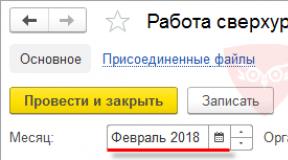Web services for cadastral engineers "Polygon. Archive of cadastral plans of territories, files of ugrn Cadastral extract of a land plot from the cadastral plan of a territory
To convert xml-statements of Rosreestr into MapInfo there is a free utility (xml-converter) for unloading into tables from statements or cadastral plans, which can be downloaded from the page.
Connecting a data converter from Rosreestr XML schemas to MapInfo
To connect this utility, all files presented in the archive must be placed in the Tools folder, usually located on the C: Program FilesMapInfoProfessionalTools drive. Please note that for this operation and the utility to work, you need administrator-level rights. Then start MapInfo and the menu "Programs / Catalog of programs ...", press the button "Add". In the "Location" field, look for and select the "ImportMI" utility in the Tools folder and then click "Open". After that, in the "Title" line, set your name for this utility and press the "OK" button. Next, it is recommended to check the Startup box next to the name of this utility you specified and click the "OK" button. Now this utility called "XML Converter" will be located in the "Programs" menu.

Import of data from xml statement of Rosreestr
Having launched the converter through the menu "Programs / Data converter from XML schemas of Rosreestr" in the import settings window, first of all, you must select the folder into which the conversion results will be saved by clicking on the "Folder" button. Next, connect the converted xml file cadastral plan territory (CBT) or cadastral extract land plot(KVZU) by clicking on the "XML File" button. By the button "Styles" you can additional customization layer styles are relatively standard. Point numbers in the absence of xml-element Num_Geopoint should be selected from the list Su_Nmb element. If necessary, you can swap the coordinates by checking the corresponding checkbox.

By clicking the "Advanced" button, you can select batch processing of files and at the same time customize the type of conversion with cleaning or updating tables in the folder for the converted data. Conversion is launched by clicking on the "Convert" button.

By checking the box "Generate table output data in plan-schema with extrema from XML file" regardless of the selected coordinate system by clicking the "Projection" button, the data in MapInfo tables will be in the plan-schema. To set the parameters of the local coordinate system, it is necessary to disable the above option by unchecking the checkbox. Click the "Projection" button to select the appropriate projection from the MAPINFOW.PRJ file. But as a rule, the parameters of the local coordinate system in this file are absent.
Setting the Local Coordinate System in MapInfo
The need to establish the parameters of the local coordinate system exists in cases where it is necessary to use information from different sources with different coordinate systems. For this it is necessary to register the parameters of the local coordinate system in the coordinate systems catalog MAPINFOW.PRJ. We open this file in a simple notepad and enter the parameters of the local system in the following similarity at the end of the document, omitting one line:
"- Local coordinate system -"
"MSK-12 Zone 1", 8, 1001, 7, 47.55, 0, 1, 1250000, -5914743.504
"MSK-12 Zone 2", 8, 1001, 7, 50.55, 0, 1, 2250000, -5914743.504
It should be noted that in this case, the first line points to a group of coordinate systems called Local Coordinate System. The second and third lines indicate the parameters "MSK-12 zone 1" and "MSK-12 zone 2". These parameters are calculated and approximate, and are taken from the article MSK-12 Republic of Mari El parameters for mapinfow.prj.
Data mapping example
As an example of importing an xml statement of Rosreestr, let us take the CBT, considered in the article "Cadastral plan of the territory". It also contains links to various ways of importing xml statements from Rosreestr.

As a result of comparing the data for the corresponding territory from the cadastral plan of the territory in the local coordinate system and data from the SAS. Planets with the connected layer of cadastral zoning of the territory, it turned out that the parameters are still approximate when used in Mapinfo.
Hide Drawing builder user's manual
Download files with the Cadastral plan of the territory (CPT), Cadastral extract (CV), Land-plan (MP) and Technical plan (TP) and receive a drawing.
These files are received from Rosreestr, have the XML extension, as a rule, they are in ZIP archives. You can put all available XML and ZIP files in one folder and download them in one archive. Moreover, there is no need to separate CBT from cadastral extracts, landmarks and others. It is also possible to download RAR and ZIP archive with these files. In addition to XML, archives may contain digitally signed files, other files, and attached archives. The output will be a drawing with the DXF extension, containing data from the selected files - it opens with AutoCAD (versions 2010 and higher), as well as a lot of open source software for any platforms (including mobile). You will also receive a report for opening in Excel (version 2007 and higher) with the XLSX extension.Instructions:
1. Select the required files from your computer and extension: XML, ZIP, RAR
2. Usually the coordinate systems used to describe real estate objects have an X-axis to the north, and the Y-axis to the east, since most CAD applications have the usual horizontal X-axis (which corresponds to the east) and the vertical Y-axis (which corresponds to the north) , for a visual display of the drawing, check the "Swap X and Y coordinates" checkbox.
3. Click "Generate Drawing and Report" and wait for completion.
4. When it is 100% complete - 2 links will appear for downloading the result - "download dxf", "download xlsx" - click on them and download the files to your computer.Layers in DXF drawing:
The drawing will display data from all types of XML files, and each type has its own group of layers:
1.for KPT files - layers like KPT_Contour, KPT_CadastralNumber - that is, with the KPT prefix
2.for KB files - layers with the KV_ prefix
3.for MP files - layers with the MP_ prefix
4.for TP files - layers with the TP_ prefixIn addition, each property of the CPT file is highlighted in a separate layer, so the KPT_Contour layer contains the contour of the plot, and the KPT_CadastralNumber layer contains a text label with a cadastral number. In turn, the TP_Contour layer contains the outline of the building / structure. In the text, Russian letters are written in English characters.
First of all, you will see the outlines, and already inside each outline there will be a block of text.
Other layers are listed below:
KPT_OMS - OMC point
KPT_Area - Area and uncertainty
KPT_Location - Location
KPT_State - Site status
KPT_Rights - Rights
KPT_Encumbrances - Rights Restrictions
KPT_Utilization - Permitted Use
KPT_SubEncumbrances - Sub-Parcel Constraints
KPT_Category - PKT category
KPT_DeltaGeopoint - Point error (near each contour point)
KPT_CategoryShtrih - Hatching depending on the category
KPT_Kvartali - Quarters
KPT_Zones - Zones
KPT_Bounds - PKT boundaries
TP_Type - Type: building / structurePages in XLSX report:
1. Objects KPT - Lists objects from all KPT files with a cadastral number and other properties, such as area, category
2. Objects KV - Lists objects from all KV files
3. MP Objects - Lists objects from all MP files
4. TP Objects - Lists objects from all TP files
5. Area Errors - Lists the inconsistencies between the calculated area of the parcels and the one that is written in XML
6. Area by Category - Shows how much area falls on each Category of land
7. Area by Utilization - Shows what area is for each Permitted Use
In case of malfunctions, write to e-mail
These are useful mechanisms, for example, for converting information to another format, to another XML schema, validating schemas, viewing graphics, etc.
Each service fulfills its own small task, and currently cannot pretend to be a serious program. However, web services go beyond the offered programs of the Polygon series and expand their capabilities.
The services on our site will evolve, offering you more options. Currently available services:
Converter of the cadastral plan of the territory from version 09 to version 08
The converter of the cadastral plan of the territory from the XML-file of 2015 version 09 to the previous format of XML-schema version 08. With this converter you can import CBT into programs that do not support the new XML-file format of 2015.
Converter of cadastral extract of land plot version 06 to version 05
Converter of a cadastral statement of a land plot from an XML file of 2015 version 06 to the previous format of XML schema version 05. With this converter you can import a statement into programs that do not support the new XML file format of 2015.
View drawings of cadastral XML files + geo editor
Viewing drawings of any XML files received from Rosreestr and submitted to Rosreestr: cadastral plan of the territory, cadastral extracts and passports of land plots and ACS, boundary plans, technical plans, zones, boundaries of subjects, municipalities and settlements, etc. Substrate a public cadastral map ... Geo editor: creating areal and linear objects, getting and copying coordinates.
Printing XML-files of statements, passports, CBT
Received an extract from Rosreestr, but do not know how to print it? Download the XML file and get a printable form. The service is intended for printing XML-files received in Rosreestr: cadastral extracts and passports of land plots, cadastral plans of the territory, extracts and passports of capital construction objects.
Cadastral XML to MIF / MID Converter (MapInfo)
Converter of cadastral XML-files to MIF / MID-format. Coordinates of land plots, contours, parts, OKS, cadastral quarters, zones, subjects, municipalities and settlements are extracted into the MIF file. To a MID file: cadastral number, area, type of object (plot, part, quarter, etc.).
Cadastral XML to DXF Converter (AutoCAD)
Converter of cadastral XML-files to DXF-format (AutoCAD format). The coordinates of land plots, contours, parts, OKS, cadastral quarters, zones, subjects, municipalities and settlements are converted. The labels of objects and points are also displayed.
Converter of the cadastral plan of the territory version 08
Converter of the cadastral plan of the territory of XML-schema version 08 into tabular format. The coordinates of cadastral quarters, territorial zones and zones with special conditions use of the territory, subjects, municipalities and settlements. The coordinates can be copied to any software.
Converter of the cadastral plan of the territory from version 08 to version 07
Converter of the cadastral plan of the territory from an XML file, made according to XML-schema version 08, to the previous format according to XML-schema version 07. In the old format, there were no coordinates of the cadastral quarter, zones and boundaries of subjects. The result of the service is a link to download an XML file.
Converter of a statement of a land plot from version 05 to version 04
Converter of a statement of a land plot from an XML file, made according to XML-schema version 05, into the previous format according to XML-schema version 04. The result of the service is a link to download an XML-file.
Cadastral extract of a land plot from the cadastral plan of the territory
Get the cadastral extract of the land plot from the XML-file of the cadastral plan of the territory. Select the XML-file, specify the cadastral number of the land plot and download the XML-file of the statement. The statement can be printed out immediately.
Cadastral extract of the land plot
Get a cadastral extract of any land plot from the Rosreestr database: instantly, free of charge, up-to-date. Enter the cadastral number of the parcel and download the Express Statement XML file. The statement can be printed out immediately.
Cadastral passport OKS
Get a cadastral passport of any capital construction object (buildings, structures, premises) from the Rosreestr database: instantly, free of charge, up-to-date. Enter the cadastral number and download the passport XML file. The resulting file can be printed immediately.
Checking ZIP archives for completeness and compliance with Rosreestr requirements
Here you can check the completeness of the ZIP archive and its compliance with the Rosreestr requirements. For example, are all the required files attached to the XML file and signed? Do this before submitting the ZIP archive to Rosreestr to make sure that there are no errors in the archive. Load the archive file, and the scan results will be displayed immediately.
CBT archive
Archive of cadastral plans of territories, USRN files
CBT files ///
% Rosreestr
9016574 other cadastral files
Exchange CBT and extracts with colleagues: upload your file to our archive, download another file you need, see here a printout or drawing. Store your XML files in our archive so they won't get lost here. It's free.
23237 cadastral engineers - members of the archive. Thank you for your trust!
You are not logged in. Please log in to download files.
Login (authorize) /// Register
news
Point value RUB 21 when buying from 5 to 49 points, then it is cheaper ... to RUB 11 per point. Points are awarded instantly, the limit on the number of downloads is removed per day. Payment by cards, or QIWI. Other payment methods are available for an amount of 3000 rubles or more.
Upload files
You can upload up to 1000 files at a time by clicking on the first file in the list, then holding down the Shift, click on the last one. Download any XML-files or ZIP-archives (archives in archives can be used), as well as electronic signature files (but only together with XML-files).
Download files
Download the file, to do this, indicate here the cadastral number of the quarter or property, or find it below in the list of regions, districts, quarters, objects. Use the tool to download a CBT for a list of quarters.
Instructions:
The service works for free, but you can thank us:
- Share the link on social networks
- Write on the forums about this service
- Tell your colleagues about the existence of this service
- Write a review on.